Best way to begin a week is by sharing with you the possibilities of jailbreaking your iDevice. Today is no different, although I planned on showing everyone a step-by-step guide on how to install Siri on an iPhone 4 but that was the cause of my phone crashing on me last night. With that said, I had to restore back to factory iOS5 5.1.1 and then decided to update to iOS6 since I do have iOS5 SHSH Blobs saved on my computer and on Cydia server. For one whole day I felt naked without a jailbreak.. So here I am with a freshly jailbroken iPhone 4 on iOS6. Unfortunately the jailbreak is TETHERED, which means that each time you power off your device, restart it, or when battery dies you will need to hook it up to a computer via USB and launch Redsn0w to boot the phone up normally, otherwise it'll be stuck in the Apple logo startup loop and nothing will happen. Without any hesitations, let's get this thing started shall we? First off you will need your A4 iDevice (and lower) updated on iOS6. Now you will need RedSn0w 0.9.15b1.There are 2 versions: Mac and Windows; this tutorial applies to both operating systems as its the same steps in jailbreaking on both machines. The great thing about this newly updated Redsn0w is that there is no iTunes involved in the process. Even when restoring from jailbroken iOS5 to factory iOS5, as well as downgrading from iOS6 to iOS5 (maybe future post?) no need for iTunes. It's great! I had no errors when I was restoring my iPhone 4. Okay, let's begin:
Like I stated previously, you will need a working iOS6 on your A4 device (or lower):
Go ahead and launch the new Redsn0w program and you will see 2 options; click on "Jailbreak":
You will be presented with a screen like the one below telling you to plug you iDevice into the computer via USB and powering it off. Hold the sleep button and slide to power off:
Once you do that, the "Next" button will be available to click; go ahead and proceed. At this point the instructions will tell you to put your device in DFU mode (hold Sleep for 3 seconds, press and hold both Sleep AND Home buttons at the same time for 10 seconds, then release Sleeep button BUT KEEP HOLDING Home button for 15 seconds or so). If you fail, Click "Back" and try again. No harm done. Now Redsn0w will execute Limera1n code and the jailbreak process begins. Just wait patiently:
Now Redsn0w will work its magic and you can sit back, relax, sip some hot tea and wait:
Almost ready, just a few more seconds; the whole process is relatively quick:
Ah the menu all of you would like to see; make sure "Install Cydia" option is checked and click on "Next"; don't ask me about the other 2 options as I have no clue what they do;
Processing:
Baboom! Watch as your iDevice is being exploited with the awesomeness that is jailbreak:
While the code is being executed you will see a popup stating that the rest of the process will take place on the device itself; go ahead and click "OK":
Just a reminder that you will still need Redsn0w to boot up your device so leave it in this screen or click on "Back" until you get to the main menu:
This is the longest part of the whole process: moving applications. It will take a bit, depending on how much stuff you have on your device. Don't worry, you're almost done:
Once you see "Installing Bundles" then the jailbreak process is almost complete:
Voila! Your device will now turn on but there's no Cydia! Go ahead and keep the device plugged in and turn it back off:
From Redsn0w's main menu, select "Extras". The first option you'll see is "Just Boot". Go ahead and click that:
A familiar screen shows up telling you to power off your device. Once you click "Next" you will need to put your device in DFU mode (hold Sleep for 3 seconds, press and hold both Sleep AND Home buttons at the same time for 10 seconds, then release Sleeep button BUT KEEP HOLDING Home button for 15 seconds or so). Don't worry if you fail, click on "Back" and try again:
Upon successfull DFU entry, Redsn0w will patch some more files and prepare your device for booting in the jailbreak state. The 2 options to check are unknown to me, although they seem self explanatory, I would just leave them be until further investigation:
Done! You may click on "Quit" and exit Redsn0w; the rest of the process will take place on the device itself:
When you see a little Pineapple then you can pat yourself on the back! Success! Your iDevice is jailbroken on iOS6!
Give it a few seconds for Cydia to appear. Springboard might become unresponsive for ~5 seconds or so but once it does, Cydia will pop out:
Tap on Cydia, select the appropriate choice relative to who you are and tap on "Done" in upper right corner:
And that's it! Successfully jailbroke iOS6 and installed Cydia! You can see I still have my iOS 5.1.1 SHSH Blobs saved so I could downgrade at any time in the future:
And for those who don't believe me, here you go; iPhone 4 (CDMA), iOS 6.0, Cydia 1.1.8:
The entire process took around 10-15 minutes. Took me a little longer to take pictures for all of you and get organized with this post but it's done! I apologize for some pictures as they were taken using my sister's camera and they might seem a little blurry. With your newly jailbroken toy, you will need some Cydia repository sources to go along with it as well as a complete list of all compatible tweaks with iOS6. That is all! Hope this was helpful, very easy to do, and nobody should pay for this as jailbreaking is a free tool available for everyone. Here is the Dev-Team's word on donations.
If you're still having problems/issues, check out Jeff's tutorial on iDownloadBlog. He has a video explaining of what I did above. Any other questions, comments, suggestions please feel free to submit and I will reply to you as soon as I can.
Remember this is a TETHERED jailbreak, meaning you will need access to a computer just in case your device shuts off. Very simple to boot up, it's explained in the last few steps; hook up the device to your computer via USB cable, launch Redsn0w, udner "Extras" you will find "Just Boot" at the top and follow instructions. Your device will be ready to go in a few seconds.
Enjoy your newly jailbroken iDevice! Time to get some tweaks going, although there might be conflicts, be sure to check out the compatibility table. If it's not worth it, I might just write out a post about downgrading from iOS6 ;p
P.S. APPLE MAPS IS NOT BAD AT ALL, I DON'T KNOW WHY PEOPLE KEEP BASHING ON IT... It's quite nice actually :)
Please like and share my posts with your friends! Cheers!







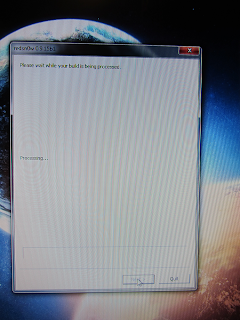















No comments:
Post a Comment