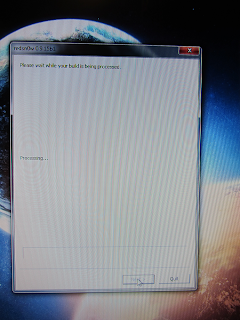Sharing installed tweaks on my iPhone, describing their usefulness and hopefully clarifying some people's doubts about certain packages.
Saturday, October 27, 2012
Rag3Hack
Hello, this is for those who are unable to jailbreak their iDevices and still get a taste of jailbreak goodness. As some people might find the (for example) Newsstand app useless or not necessary, there is no way of directly hiding or deleting the app. Well, it changes and I will tell you how! Just follow these guidelines:
Step 1: First thing you need to do is open up Safari and type in this URL http://rag3hack.no-ip.org/
Step 2: When the site loads up, tap on “Hide Apps without jailbreaking” and follow the instructions.
Step 3: Tap on the app you wish to hide but make sure you have the app itself on the device.
Step 4: A popup will show asking to install.
Step 5: After tapping on "Install" you will be taken to the Home screen.
Step 6: A new popup will show saying it's unable to install. Go ahead and tap on "Done".
Step 7: Whichever app you chose will be blank and the loading bar will be filled halfway. At this time enter the app edit mode or wiggle mode by tapping and holding any app until you see all of them wiggle.
Step 8: Tap the x icon on the blank app to delete it. Don't worry, it won't be deleted. It'll become hidden.
Step 9: If you want the hidden apps to come back just reboot your device.
Step 10: Enjoy!
That's all! If you have any further questions or would like to see how it's done, you can check it out here.
Happy Halloween! Cheers!
Sunday, October 21, 2012
Tweak #27 - NCTabClock
Second tweak of the day! NCTabClock is an awesome little tweak that might be exactly what you were looking for!
NCTabClock only has one toggle: ON or OFF. That's all! But you do have a choice in your Date & Time options to set it up as it'll mirror your iDevice's time (either in a 12-hour format or 24-hour format):
This tweak applies to any app that will use a full screen mode. For example I have here a screenshot of a loading screen for the very oldschool game Carmageddon, which was released just a few days ago, and I do strongly go ahead and check it out. It's an awesome game and just brings back childhood memories. Since this is a screenshot, I am in my Photos app. When viewing a picture, the statusbar is not visible. You can't tell how much battery you have left, if you have a signal or what time is it. Purpose of NCTabClock is to show you the time when you're using full screen mode. That's it! Run your finger down from status bar just as if you were to invoke Notification Center and bam you get a little timestamp on Notification Center's tab:
It's a great tweak that I think is worth it mostly when watching videos as you don't have to tap on the screen to see what time it is and have the controls blocking the view. Simply tap and slide down to look at the time. Simple as that and I love it!
NCTabClock was created by Jonathan Bailey and is available in the BigBoss repo for free. That's all for today, time to go to sleep and hit up school early in the morning. If you have any suggestions for tweaks I haven't gone over yet please let me know I'll try my best to get to them. As always, like and share my posts with your friends! Looking forward to the next few days, maybe an untethered iOS6 jailbreak is almost ready? :) Cheers!
Tweak #26 - NCSettings
Hello all, time for a nice way to end the weekend with 2 new tweak posts! The first one is a little longer but the second one is a quick breeze so I'll do both at one time.
First up is a tweak called NCSettings. What this does is to give you quick settings options in the Notification Center just like SBSettings does. Problem with SBSettings is that it's not compatible with iOS6 yet so I decided to give NCSettings a chance and I absolutely love it. Sleek, clean, and works great. Time to explore so head on over to your Settings:
Before you do anything, head over into Notification Center settings and make sure NCSettings is toggled ON. Then place it in whichever spot you'd like; for me it's all the way at the top of the list.There's only a few options for NCSettings but I promise you'll be happy with what it has to offer. We got Toggles, Volume and Vibrate control, Toggle Text option as well as Portrait and Landscape choices. Let's start off with Toggles:
In the Toggles section, you get to select which options you would like to have showing in the Notification Center. For me, 5 worked best as those are the most common ones I use everyday. All other's are up to your own tastes and preferences:
Volume tab will let you pick what you would like the Volume choice to control. Either Audio/Video or just the ringer. I have it set to both but then again I'm not using this option:
Vibrate is similar to what Volume has to offer. Mine is set to both but I'm not using this one either.
There are 2 orientation option of how many settings will be shown. For portrait theres 3,4 or 5:
In landscape mode you have a bit more options. From 4 all the way up to 9:
At the very bottom you have an optional button to tap to reset all settings. The developer's Twitter as well as donation buttons are included:
Now let's see it in action! It's a very simple UI marked in red:
Excuse the white boxes, had to remove my appointments; Any option that you tap on, for example WiFi, will toggle a nice animation and a text reading "WiFi On". This works with Bluetooth, Flash, etc. I'm sure many others but I have not personally seen:
And the brightness bar is nicely made as all others to match the sleek look of iOS Notification Center:
NCSettings was created by JamieD360 and is available in the modmyi repo for free:
Go check it out, it's an awesome tweak that brings functionality to Notification Center! Like and share my posts if you find them helpfull. Stay tuned for the second tweak which will be coming up in just a few minutes! Cheers!
Monday, October 15, 2012
Tethered Jailbreak iOS 6.0 using Redsn0w
Best way to begin a week is by sharing with you the possibilities of jailbreaking your iDevice. Today is no different, although I planned on showing everyone a step-by-step guide on how to install Siri on an iPhone 4 but that was the cause of my phone crashing on me last night. With that said, I had to restore back to factory iOS5 5.1.1 and then decided to update to iOS6 since I do have iOS5 SHSH Blobs saved on my computer and on Cydia server. For one whole day I felt naked without a jailbreak.. So here I am with a freshly jailbroken iPhone 4 on iOS6. Unfortunately the jailbreak is TETHERED, which means that each time you power off your device, restart it, or when battery dies you will need to hook it up to a computer via USB and launch Redsn0w to boot the phone up normally, otherwise it'll be stuck in the Apple logo startup loop and nothing will happen. Without any hesitations, let's get this thing started shall we? First off you will need your A4 iDevice (and lower) updated on iOS6. Now you will need RedSn0w 0.9.15b1.There are 2 versions: Mac and Windows; this tutorial applies to both operating systems as its the same steps in jailbreaking on both machines. The great thing about this newly updated Redsn0w is that there is no iTunes involved in the process. Even when restoring from jailbroken iOS5 to factory iOS5, as well as downgrading from iOS6 to iOS5 (maybe future post?) no need for iTunes. It's great! I had no errors when I was restoring my iPhone 4. Okay, let's begin:
Like I stated previously, you will need a working iOS6 on your A4 device (or lower):
Go ahead and launch the new Redsn0w program and you will see 2 options; click on "Jailbreak":
You will be presented with a screen like the one below telling you to plug you iDevice into the computer via USB and powering it off. Hold the sleep button and slide to power off:
Once you do that, the "Next" button will be available to click; go ahead and proceed. At this point the instructions will tell you to put your device in DFU mode (hold Sleep for 3 seconds, press and hold both Sleep AND Home buttons at the same time for 10 seconds, then release Sleeep button BUT KEEP HOLDING Home button for 15 seconds or so). If you fail, Click "Back" and try again. No harm done. Now Redsn0w will execute Limera1n code and the jailbreak process begins. Just wait patiently:
Now Redsn0w will work its magic and you can sit back, relax, sip some hot tea and wait:
Almost ready, just a few more seconds; the whole process is relatively quick:
Ah the menu all of you would like to see; make sure "Install Cydia" option is checked and click on "Next"; don't ask me about the other 2 options as I have no clue what they do;
Processing:
Baboom! Watch as your iDevice is being exploited with the awesomeness that is jailbreak:
While the code is being executed you will see a popup stating that the rest of the process will take place on the device itself; go ahead and click "OK":
Just a reminder that you will still need Redsn0w to boot up your device so leave it in this screen or click on "Back" until you get to the main menu:
This is the longest part of the whole process: moving applications. It will take a bit, depending on how much stuff you have on your device. Don't worry, you're almost done:
Once you see "Installing Bundles" then the jailbreak process is almost complete:
Voila! Your device will now turn on but there's no Cydia! Go ahead and keep the device plugged in and turn it back off:
From Redsn0w's main menu, select "Extras". The first option you'll see is "Just Boot". Go ahead and click that:
A familiar screen shows up telling you to power off your device. Once you click "Next" you will need to put your device in DFU mode (hold Sleep for 3 seconds, press and hold both Sleep AND Home buttons at the same time for 10 seconds, then release Sleeep button BUT KEEP HOLDING Home button for 15 seconds or so). Don't worry if you fail, click on "Back" and try again:
Upon successfull DFU entry, Redsn0w will patch some more files and prepare your device for booting in the jailbreak state. The 2 options to check are unknown to me, although they seem self explanatory, I would just leave them be until further investigation:
Done! You may click on "Quit" and exit Redsn0w; the rest of the process will take place on the device itself:
When you see a little Pineapple then you can pat yourself on the back! Success! Your iDevice is jailbroken on iOS6!
Give it a few seconds for Cydia to appear. Springboard might become unresponsive for ~5 seconds or so but once it does, Cydia will pop out:
Tap on Cydia, select the appropriate choice relative to who you are and tap on "Done" in upper right corner:
And that's it! Successfully jailbroke iOS6 and installed Cydia! You can see I still have my iOS 5.1.1 SHSH Blobs saved so I could downgrade at any time in the future:
And for those who don't believe me, here you go; iPhone 4 (CDMA), iOS 6.0, Cydia 1.1.8:
The entire process took around 10-15 minutes. Took me a little longer to take pictures for all of you and get organized with this post but it's done! I apologize for some pictures as they were taken using my sister's camera and they might seem a little blurry. With your newly jailbroken toy, you will need some Cydia repository sources to go along with it as well as a complete list of all compatible tweaks with iOS6. That is all! Hope this was helpful, very easy to do, and nobody should pay for this as jailbreaking is a free tool available for everyone. Here is the Dev-Team's word on donations.
If you're still having problems/issues, check out Jeff's tutorial on iDownloadBlog. He has a video explaining of what I did above. Any other questions, comments, suggestions please feel free to submit and I will reply to you as soon as I can.
Remember this is a TETHERED jailbreak, meaning you will need access to a computer just in case your device shuts off. Very simple to boot up, it's explained in the last few steps; hook up the device to your computer via USB cable, launch Redsn0w, udner "Extras" you will find "Just Boot" at the top and follow instructions. Your device will be ready to go in a few seconds.
Enjoy your newly jailbroken iDevice! Time to get some tweaks going, although there might be conflicts, be sure to check out the compatibility table. If it's not worth it, I might just write out a post about downgrading from iOS6 ;p
P.S. APPLE MAPS IS NOT BAD AT ALL, I DON'T KNOW WHY PEOPLE KEEP BASHING ON IT... It's quite nice actually :)
Please like and share my posts with your friends! Cheers!
Like I stated previously, you will need a working iOS6 on your A4 device (or lower):
Go ahead and launch the new Redsn0w program and you will see 2 options; click on "Jailbreak":
You will be presented with a screen like the one below telling you to plug you iDevice into the computer via USB and powering it off. Hold the sleep button and slide to power off:
Once you do that, the "Next" button will be available to click; go ahead and proceed. At this point the instructions will tell you to put your device in DFU mode (hold Sleep for 3 seconds, press and hold both Sleep AND Home buttons at the same time for 10 seconds, then release Sleeep button BUT KEEP HOLDING Home button for 15 seconds or so). If you fail, Click "Back" and try again. No harm done. Now Redsn0w will execute Limera1n code and the jailbreak process begins. Just wait patiently:
Now Redsn0w will work its magic and you can sit back, relax, sip some hot tea and wait:
Almost ready, just a few more seconds; the whole process is relatively quick:
Ah the menu all of you would like to see; make sure "Install Cydia" option is checked and click on "Next"; don't ask me about the other 2 options as I have no clue what they do;
Processing:
Baboom! Watch as your iDevice is being exploited with the awesomeness that is jailbreak:
While the code is being executed you will see a popup stating that the rest of the process will take place on the device itself; go ahead and click "OK":
Just a reminder that you will still need Redsn0w to boot up your device so leave it in this screen or click on "Back" until you get to the main menu:
This is the longest part of the whole process: moving applications. It will take a bit, depending on how much stuff you have on your device. Don't worry, you're almost done:
Once you see "Installing Bundles" then the jailbreak process is almost complete:
Voila! Your device will now turn on but there's no Cydia! Go ahead and keep the device plugged in and turn it back off:
From Redsn0w's main menu, select "Extras". The first option you'll see is "Just Boot". Go ahead and click that:
A familiar screen shows up telling you to power off your device. Once you click "Next" you will need to put your device in DFU mode (hold Sleep for 3 seconds, press and hold both Sleep AND Home buttons at the same time for 10 seconds, then release Sleeep button BUT KEEP HOLDING Home button for 15 seconds or so). Don't worry if you fail, click on "Back" and try again:
Upon successfull DFU entry, Redsn0w will patch some more files and prepare your device for booting in the jailbreak state. The 2 options to check are unknown to me, although they seem self explanatory, I would just leave them be until further investigation:
Done! You may click on "Quit" and exit Redsn0w; the rest of the process will take place on the device itself:
When you see a little Pineapple then you can pat yourself on the back! Success! Your iDevice is jailbroken on iOS6!
Give it a few seconds for Cydia to appear. Springboard might become unresponsive for ~5 seconds or so but once it does, Cydia will pop out:
Tap on Cydia, select the appropriate choice relative to who you are and tap on "Done" in upper right corner:
And that's it! Successfully jailbroke iOS6 and installed Cydia! You can see I still have my iOS 5.1.1 SHSH Blobs saved so I could downgrade at any time in the future:
And for those who don't believe me, here you go; iPhone 4 (CDMA), iOS 6.0, Cydia 1.1.8:
The entire process took around 10-15 minutes. Took me a little longer to take pictures for all of you and get organized with this post but it's done! I apologize for some pictures as they were taken using my sister's camera and they might seem a little blurry. With your newly jailbroken toy, you will need some Cydia repository sources to go along with it as well as a complete list of all compatible tweaks with iOS6. That is all! Hope this was helpful, very easy to do, and nobody should pay for this as jailbreaking is a free tool available for everyone. Here is the Dev-Team's word on donations.
If you're still having problems/issues, check out Jeff's tutorial on iDownloadBlog. He has a video explaining of what I did above. Any other questions, comments, suggestions please feel free to submit and I will reply to you as soon as I can.
Remember this is a TETHERED jailbreak, meaning you will need access to a computer just in case your device shuts off. Very simple to boot up, it's explained in the last few steps; hook up the device to your computer via USB cable, launch Redsn0w, udner "Extras" you will find "Just Boot" at the top and follow instructions. Your device will be ready to go in a few seconds.
Enjoy your newly jailbroken iDevice! Time to get some tweaks going, although there might be conflicts, be sure to check out the compatibility table. If it's not worth it, I might just write out a post about downgrading from iOS6 ;p
P.S. APPLE MAPS IS NOT BAD AT ALL, I DON'T KNOW WHY PEOPLE KEEP BASHING ON IT... It's quite nice actually :)
Please like and share my posts with your friends! Cheers!
Thursday, October 11, 2012
JailbreakStats
In case you still have some doubts/questions about jailbreaking your newly acquired iPhone, iPod or iPad, here's a nice little tip I came across when browsing through iDownloadBlog:
UPDATE: Forgot to mention this old guide I had in my bookmarks called Jailbreak Wizard. This is the original site I used for quick look up to figure out if an iDevice could be jailbroken. Select your iDevice, select the model, what iOS is running on it (again, it's under Settings->General->About) which would be the Version number, BaseBand is the very last number in the About section, and finally select the operating system of the computer you're using. Click on Check your iDevice and there you go! Simple rundown of the information you're looking for.
It's a nice little web widget (for the sake of argument let's just call it that) that will tell you if your iDevice is jailbreakable and what method/program will work to complete the desired task.
JailbreakStats was created for that simple purpose of letting you know if you can jailbreak your gadgets. You can check it out here. First you select the firmware of your iDevice, which can be found in your Settings app under General, then tap on About and scroll down to the Version number. After that, you select your iDevice and click on Check Status. A little popup window will show up giving you some simple information that I'm sure will be helpful.
Follow me on Twitter and/or Google+ and make sure to come back often for new posts from me; I have something planned out for the weekend and I hope it'll be as exciting and informative as it was for me. Don't forget to like and share my blog with your fellow iDevice friends! I really appreciate it!
UPDATE: Forgot to mention this old guide I had in my bookmarks called Jailbreak Wizard. This is the original site I used for quick look up to figure out if an iDevice could be jailbroken. Select your iDevice, select the model, what iOS is running on it (again, it's under Settings->General->About) which would be the Version number, BaseBand is the very last number in the About section, and finally select the operating system of the computer you're using. Click on Check your iDevice and there you go! Simple rundown of the information you're looking for.
Cheers!
Sunday, October 7, 2012
Tweak #25 - Browser Changer
Here we go again with another tweak! Browser Changer lets you pick out a different browser, other than Safari. It's a simple tweak that work great and comes in handy.
First option of course is the enabled toggle as well as the default browser you can choose. The list is pretty lengthy so I will not upload screenshots but I'll include a list of all available browser that are supported. Of course this tweak applies to Google Maps and Youtube apps. It does work with other apps (like Mail) as well. Included is an option to donate to the developer: tom-go.
Here's a list of all browsers that are supported and as you can see I chose Chrome. Works great, fast, and does the job I need it to do.
All other browsers also supported:
- 360 Browser
- Atomic
- Atomic Lite
- Chrome
- Covenant Eyes
- Diigo Browser (iChromy)
- Dolphin Browser
- Dolphin Browser for iPad
- Full Screen Web Browser
- Grazing Web Browser
- iCab Mobile
- iLunascape
- jigbrowser+
- K9 Web Protection Browser
- LastPass (iPhone)
- Libing
- Life Web Browser
- MammothIV
- MammothIV Lite
- Maven Web Browser
- Maven Web Browser
- Mercury
- Mercury Pro
- Mobiclip Safe Browser
- Obsidian Web
- Obsidian Web (Lite)
- Oceanus Web Browser
- Opera Mini
- PERFECT Browser
- Photon Flash Web Browser
- Portal
- Puffin Web Browser
- Push Browser
- QQBrowser HD
- Ranger Browser
- Ranger Browser (iPad)
- Skyfire
- Skyfire for iPad
- Sleipnir
- Sleipnir Black
- Terra
- UC Browser
- UC ###*
- UC ###* (iPad)
- VanillaSurf
- X3watch
- Yahoo! Axis
- ####*
- ####* for iPad
*Note: The ## stand for Chinese/Japanese symbols and I don't know exactly what they mean.
Browser Changer is available for free on the BigBoss repository. You can follow me on Google+ and Twitter. I'll try to post something at least once a week. Untill next time, enjoy your Sunday! Cheers!
Wednesday, October 3, 2012
iOS6 and Jailbreak Status
Hello World!
After much consideration and a very long (8 months or so) absence from posting, I decided to continue on with this blog. My friend, who is a journalism major, looked over some of the posts I wrote and said they're really good (Thanks Byra!). I will try to post something up at least once a week, or any time that I feel the need to. We'll start this one off with some information regarding the newly released iOS6, iPhone 5 and the status of tethered/untethered jailbreak. The new iPhone 5 on iOS6 is sleek and fancy. I had doubts about it, but after checking out my friend's i do have to admit it that it's really nice. Sadly, I'm still on my trustworthy iPhone 4 :) At this time, unfortunately, iOS6 can only be jailbroken TETHERED on A4 devices (like the iPhone 4). Another thing that's "bad" is that you have to install Cydia in a weird, funky way which can all be described right over here. There is currently no word (that I know of) on the status of iPhone 5 being jailbroken. Although, few weeks ago I did see a Tweet by Chpwn who owns a jailbroken iPhone 5. Lastly, I am either staying on iOS5 untethered for a little longer or might soon update over to iOS6. If I do, then I'll have a full article written out on my experience with it and try to walkthrough anyone who reads it in the most simplistic way, just to make it very easy and understandable. Previously you had to restore to factory iOS with SHSH blobs stitched to the correct IPSW file, then go into iTunes, hold Shift and click on Restore, select the newly stitched IPSW and wait for it to go or give you an error; but my friend updated her iPhone 4S few hours ago without any issues, straight through iTunes. No idea how, she just clicked restore and update, no problems and no errors. Again, I will write something out here if I do decide to update my phone to iOS6. Until then, I'm awaiting a free upgrade from Verizon, which is due in January of 2013 ;)
One last thing that made me decide to write this article is to inform you which tweaks are compatible with the new iOS6. If you did update, if you did jailbreak and installed Cydia and you're wondering which tweaks will work with iOS6, you can find out right here. That table is constantly being updated, so bookmark it and check back often.
That's all for now, hopefully I'll have something good to write up for all of you. I am really surprised that this blog already went over 7k views! Thanks to all who read what I shared with you, I really hope it helped out. If any questions arise, please do ask and I will try to answer to the best of my knowledge.
Credit goes to iDownloadBlog for awesome articles which I'll always love to use as a source of information.
|| Facebook || Google+ || Twitter ||
Cheers! :)
After much consideration and a very long (8 months or so) absence from posting, I decided to continue on with this blog. My friend, who is a journalism major, looked over some of the posts I wrote and said they're really good (Thanks Byra!). I will try to post something up at least once a week, or any time that I feel the need to. We'll start this one off with some information regarding the newly released iOS6, iPhone 5 and the status of tethered/untethered jailbreak. The new iPhone 5 on iOS6 is sleek and fancy. I had doubts about it, but after checking out my friend's i do have to admit it that it's really nice. Sadly, I'm still on my trustworthy iPhone 4 :) At this time, unfortunately, iOS6 can only be jailbroken TETHERED on A4 devices (like the iPhone 4). Another thing that's "bad" is that you have to install Cydia in a weird, funky way which can all be described right over here. There is currently no word (that I know of) on the status of iPhone 5 being jailbroken. Although, few weeks ago I did see a Tweet by Chpwn who owns a jailbroken iPhone 5. Lastly, I am either staying on iOS5 untethered for a little longer or might soon update over to iOS6. If I do, then I'll have a full article written out on my experience with it and try to walkthrough anyone who reads it in the most simplistic way, just to make it very easy and understandable. Previously you had to restore to factory iOS with SHSH blobs stitched to the correct IPSW file, then go into iTunes, hold Shift and click on Restore, select the newly stitched IPSW and wait for it to go or give you an error; but my friend updated her iPhone 4S few hours ago without any issues, straight through iTunes. No idea how, she just clicked restore and update, no problems and no errors. Again, I will write something out here if I do decide to update my phone to iOS6. Until then, I'm awaiting a free upgrade from Verizon, which is due in January of 2013 ;)
One last thing that made me decide to write this article is to inform you which tweaks are compatible with the new iOS6. If you did update, if you did jailbreak and installed Cydia and you're wondering which tweaks will work with iOS6, you can find out right here. That table is constantly being updated, so bookmark it and check back often.
That's all for now, hopefully I'll have something good to write up for all of you. I am really surprised that this blog already went over 7k views! Thanks to all who read what I shared with you, I really hope it helped out. If any questions arise, please do ask and I will try to answer to the best of my knowledge.
Credit goes to iDownloadBlog for awesome articles which I'll always love to use as a source of information.
|| Facebook || Google+ || Twitter ||
Cheers! :)
Subscribe to:
Comments (Atom)